Site Grid
Site Grid
The Site Grid panel provides a quick overview of the Park. Rented Sites are Yellow; Sites that you don't want to rent are Blue; Available Sites are Green; Hold Reservations are Purple to potentially hold a Site for the Left adjacent Guest; Light Blue background Sites denote Guests that either need to be Checked Out or have their Departure Date extended; and Light Orange background is a Guest Reservation you have "Flagged" for some reason. There is also an Out Of Service Reservation with a White background that may designate a period of time that Site is unavailable for some repair, or during the off season. The panel displays 5 days before the date Entered and 25 days after that date. The 30 displayed days can be increased to as many as 190 in the Park Information Panel. The larger the number of displayed days the slower the panel will be to update.
The 'TODAY' is Today's Date. There is a field at the top right hand side of the Grid panel to change the date if needed. Depending on how many sites you have, it could take a few minutes to completely load. For this reason, when you close it or go to the Guest Panel, it is just hidden. It will only be "RELOADED" when you request a different day or change the Guests Arrival or Departure dates.
To go directly to a registered Guest, just select any of their Yellow daily cells. The Guest panel will be displayed and you can quickly see whatever you need.
If a new Guest is registering, select a Green or open Site, the date of Arrival, and you will be taken to the Guest Panel to register the new Guest on that day and in that Site.
 TIP: You can also Click on the Arrival Date and keeping the Left Mouse button depressed, Drag the mouse to the Departure Date on a Green or available Site. This will transfer both dates to the Guest Panel for registration.
TIP: You can also Click on the Arrival Date and keeping the Left Mouse button depressed, Drag the mouse to the Departure Date on a Green or available Site. This will transfer both dates to the Guest Panel for registration.
The panel looks like this:
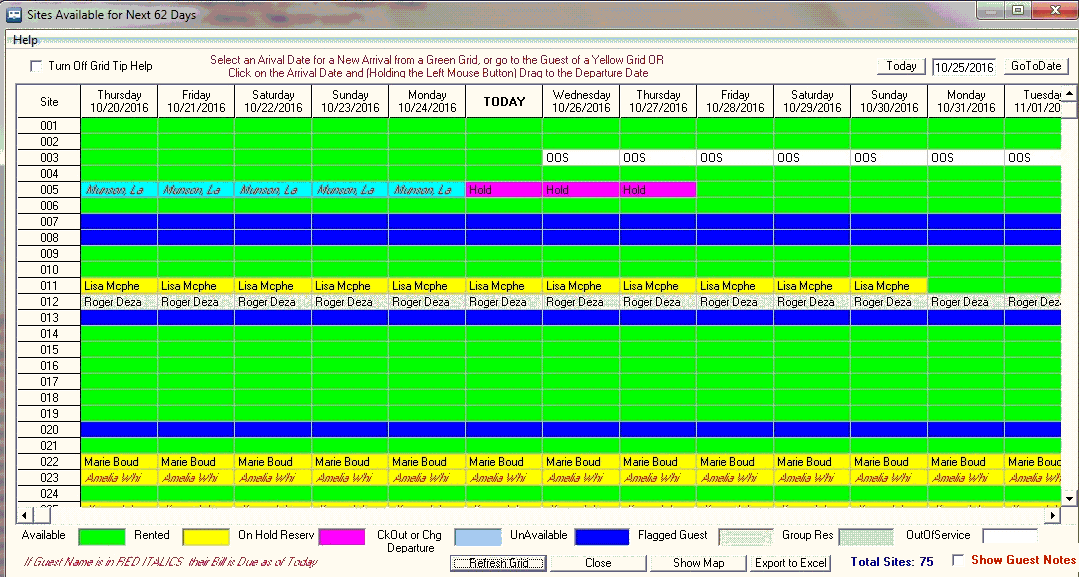
When Guest Names are in Red Italics, their Rent is due as of Today's Date. If the Grid Cell background is light Blue, the Departure date is before Today, so the Guest should either be Checked Out or the Departure date should be changed because the Guest is staying longer than originally entered.
NOTE: The Red Italic Guest name feature can be turned off in the Park Information panel.
There is also a Show Map button at the bottom of the Reservation Grid panel if you are using Maps. You can also Export the Reservation Grid to Excel with the last button. This can take a little time depending upon your Number of Sites and Number of Days shown on the panel, so be patient if you elect to use this option.
The "Today" button will get you back to Today's Date if you go to another Entered Date.
Note the "Turn Off Grid Tip Help" checkbox in the upper left corner, to stop the pop-up instructions when the mouse is over the Grid area for this secession.
There is a Show Guest Notes checkbox on the bottom of the panel to provide quick access to any Guest Notes (if entered).
See HERE for creating a On Hold Reservation.
See HERE for creating a Out Of Service Reservation.
Created with the Personal Edition of HelpNDoc: Free iPhone documentation generator


