Out Of Service Reservations
Out Of Service (OOS) Reservations
There are times when you may want to take a Site Out Of Service for some period of time, but still want to reserve the Site for future Reservations. This feature simply adds a new White color to the Reservation Grid panel to help Flag the site as an Out Of Service Reservation type for a defined period of time. All that is really necessary is to enter the Guest Name of OOS and Save the standard Reservation, and because the Guest Name is OOS, the Reservation Grid will show that reservation with a White background as shown below. This is somewhat similar to the Hold Reservation type.
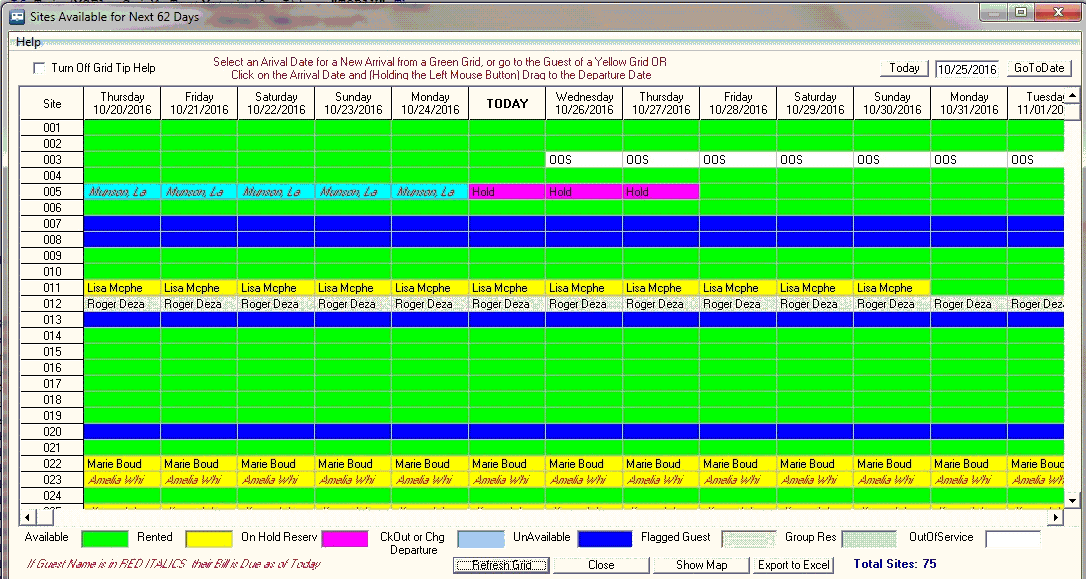
The suggested approach is to create a Reservation with the OOS Guest Name for the Arrival and Departure dates that you want the Site Out Of Service. Then Save that reservation (it is suggested to use the Reservation Grid Panel and click on the Day to Start the Out Of Service period and drag to the date you want to stop the Out Of Service period). When you go to the Guest Information panel enter the Guest Name as OOS and simply Save the reservation. When you return to the Reservation Grid panel the Background will be White and you will know the period you want the Site Out Of Service.
When you are ready to Open the Site, before or after the Departure Date, it is recommended you Remove the OOS Reservation.
How To UnSet the OOS Reservation - simply Left-Click the OOS Reservation. You will get a pop-up:
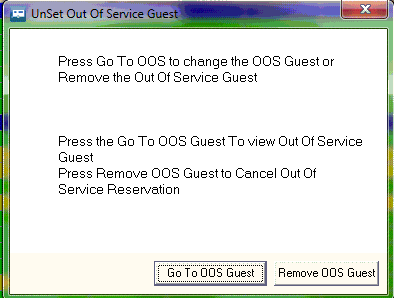
Use the Go To OOS Guest to view that Guest to make changes. The Remove OOS Guest button will cancel the Reservation and Delete the OOS Guest instance.
Created with the Personal Edition of HelpNDoc: Generate EPub eBooks with ease


