Holding a Reservation for an Existing Guest
Holding a Reservation for an Existing Guest
There are times when a Guest may want to extend their stay, but they aren't sure. This feature simply adds a new Magenta color to the Reservation Grid panel to help Flag the site as a HOLD Reservation type. All that is really necessary is to enter the Guest Name of Hold and Save the standard Reservation, and because the Guest Name is Hold, the Reservation Grid will show that reservation with a Magenta background.
Note the "Turn Off Grid Tip Help" checkbox to stop the pop-up instructions when the mouse is over the Grid area for this secession.
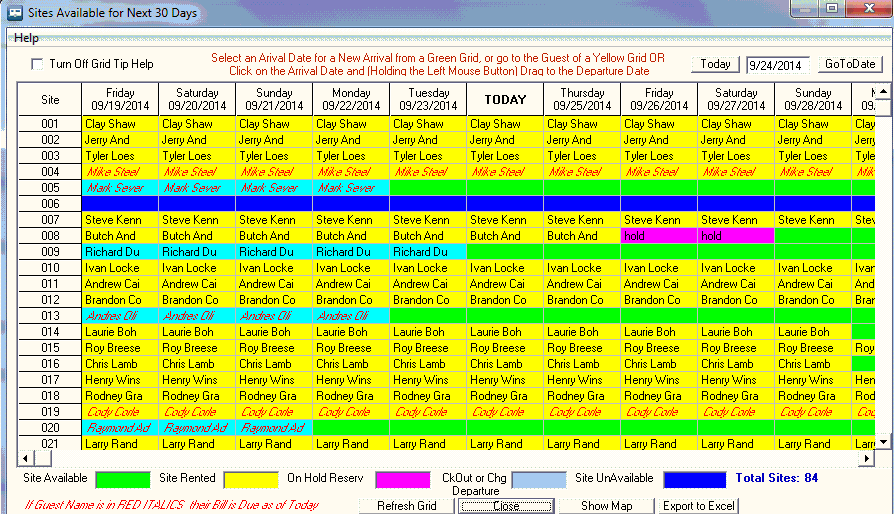
The suggested approach is to create a Reservation for the Guest for the Arrival and Departure dates that the Guest will be staying. Then if the Guest MAY want to stay longer but is not sure, create a Reservation for the additional days (it is suggested to use the Reservation Grid Panel and click on the Day after the Guest's Reservation and drag to the date they MAY want to leave). When you go to the Guest Information panel enter the Guest Name as Hold and simply Save the reservation. When you return to the Reservation Grid panel the Background will be Magenta and you will know the previous Guest MAY extend their stay.
The Guest may decide to stay or leave. Either way, it is recommended you Cancel the Hold Reservation.
How To UnSet the Hold Reservation - simply Left-Click the Hold Reservation. You will get a pop-up:
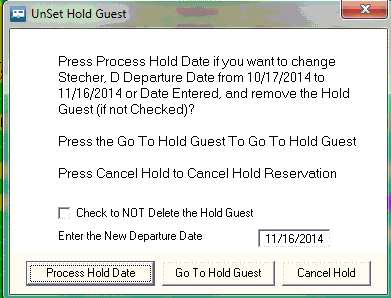
If you press Process Hold Date, the Guest to the Left of the Hold Reservation will have it's Departure Date changed to the Date in the New Departure Date field. The Date in the field MUST be within the Hold Guest Arrival and Departure Dates. Once pressed, the Date entered will replace the Departure Date of the Reservation to the Left of the Hold Reservation. If you enter a Date between the Hold Arrival and Departure Date, the Hold Reservation can be adjusted so that the Arrival Date will coincide with the Departure Date of the Left. If the Check Box is checked the Hold Guest Reservation will NOT be deleted.
The Go To Hold Guest button takes you to the Hold Guest for review or changes.
The Cancel Hold option will Cancel or Delete the Hold Guest reservation.
If you don't want to do anything, just press the Red X in the upper right of the panel.
NOTE: When you enter a Guest Name and press Save, RV Park creates a new Guest in the database. You may want to Delete "Hold" Guest Names periodically that don't have a Site assigned periodically just to keep the Guest database table clean.
Created with the Personal Edition of HelpNDoc: Free Qt Help documentation generator


