Checking Out a Guest
Checking Out a Guest
When a Guest is ready to leave the RV Park, this button is used to release the Site. It is important to have the Bill Paid completed before using the Ck Out Button. Generally, the Guest has paid their Bill and are paid up thru the date of departure. On the Guest Information form, the Current Meter field value is 0 and the Paid Thru date is blank. Then the Ck Out Button can be pressed.
NOTE: There are times where the Guest may leave without paying their Bill, if that is the case DO NOT use the 2) Bill Paid Button. Doing so will falsely add revenues to the Billing table. In this case, simply press the Checkout button and pick Yes on the pop-up panel asking if the Bill has been paid. In this case you may also want to flag the Guest as a DoNOT Rent for future stays (remember to Save the Guest).
Also NOTE: The Guest's Credit Card data will be removed when they are Checked Out.
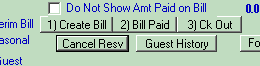
During the Guest Check Out process you MAY be asked if you want to change the Departure Date. This is Only if the Departure Date doesn't match the Last Paid date. Typically, the 2 dates should match. If they should match and you don't keep them correct, the UnOccupancy Report will NOT be accurate. One can retain the Departure Date if desired by not letting the program change the Departure Date.
Also, you will be asked for any Notes on the Guest's stay.
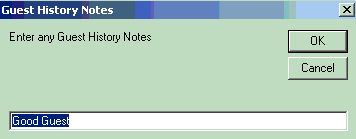
This is where you can Note if the Guest had any problems or issues that may influence a future reservation, like:
• Slow Pay
• Excessive Noise
• Would not clean up after pet
• Caused problems with other Guests
• Excessive Complainer
• Etc.
You may elect to flag the Guest as a Do Not Rent (see HERE) to avoid future rentals
TIP:  - You can also use the Arrival/Departure Grid panel to Check Out the Departing Guests more easily. See Checking Out Multiple Guests
- You can also use the Arrival/Departure Grid panel to Check Out the Departing Guests more easily. See Checking Out Multiple Guests
NOTE: If Guests are NOT properly Checked Out, you may see a Warning when RV Park is first launched. Please see Guest Check Out Warning
Created with the Personal Edition of HelpNDoc: Easily create EBooks


