Delete A Guest
Delete A Guest
Typically, you don't want to Delete a Guest, but if you have created multiple Guests with the same Name (for Multiple Reservations or other purposes) you may want to Delete them. In this situation, there may have been Billing Records that should be linked to one of the remaining Guests with the same name. In this way, you will be able to easily create reports of ALL Billings for a Guest. The Guest being Deleted cannot have a Site assigned when Deleting them; they must have been "Checked Out".

Process:
1) Press the Delete button on the Guest panel.
2) If there are Billing Records associated with the Guest Number, you will get a message describing how many Billing Records are assigned and asking if you want to reassign them to another Guest.

If there were no Billing Records associated with the Guest being Deleted, a message will be displayed saying there were no records. If you select the Cancel Option, the Guest will NOT be Deleted. If you select the No Option, the Guest Name will be added to the associated Billing Records, but the Guest Number will NOT be changed (leaving these Billing Records with NO Guest ID associated to them). If you select the Yes Option, you will be provided with a pop-up to enter a Guest Name string.
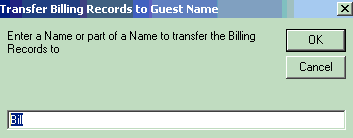
Enter a string to find the Guest you want to transfer the Billing Records to.
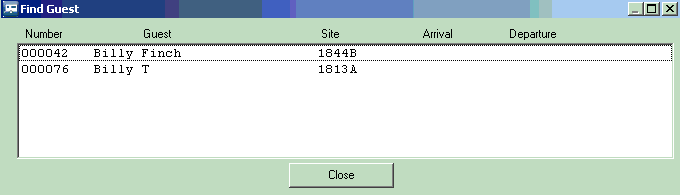
Select the Guest to Reassign the Billing Records to or press Close to cancel the transfer. If you select number 42 Billy Finch, you will see:
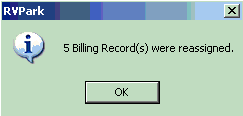
If there is any Guest History, you will then see:
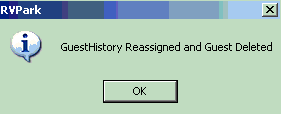
Lastly, the Guest "Billy Finch" will be loaded into the Guest Panel.
This will make it possible to run a Guest Report for Billy that will include all of the records reassigned. Again, if you do not reassign the Billing Records to another Guest, they are still in the database, and be part of the Tax Revenue Reports.
Created with the Personal Edition of HelpNDoc: iPhone web sites made easy


