Arrival/Departure Reservation Grid Panel
Arrival/Departure Reservation Grid Panel
The Arrival/Departure Reservation Grid Panel lists All Reservations where the Arrival Dates for Today and future dates will be shown. It can also list the expected Guest Departures for a specified date or a range of Dates. This is only if a Site has been assigned and no money has yet been paid by the Guest. You can enter a Deposit, but not actually set the Paid Thru date and received money. "Today" can be set for any date you choose at the bottom of the panel. The panel can be configured so that the 8 Headers can be ordered to your requirements. You can sort the list by any Header (except the Rent) by selecting the Header and it will sort by Ascending ... select the same Header again and the column will be sorted in a Descending order. If you select any column of a Row, it will go to the Guest panel for that Guest.

The panel can be re-sized to allow the Maximum number of Reservations for your screen, or just drag the bottom of the panel to display what is needed. The panel height will be remembered until the program is ended. The colored boxes provide a legend for the Reservations being listed. The Date provided at the bottom is used by the panel to determine Today's Date, so you can change Today's Date to any you need to see Reservations made from that Date. The Date is also remembered until the program is ended. NOTE: If you don't use the Deposit Field on the Guest Panel, all of your Rows will be Red. You can also use the Today Only filter to limit the list to just today.
Print - will output to your Default or selected Printer the List of Guest Reservations.
 TIP: If you have entered Notes on the Guest Panel and checked the Show Guest Notes on Output box, up to 105 characters of those Notes will be on your Output.
TIP: If you have entered Notes on the Guest Panel and checked the Show Guest Notes on Output box, up to 105 characters of those Notes will be on your Output.
Use the Settings button to change the Column Headers and/or the widths of those Columns.
If you select the Departure radio button the panel will reflect Departures for the Date entered in the Date field in the bottom of the panel. You may also enter a Thru Date to display multiple Departures.
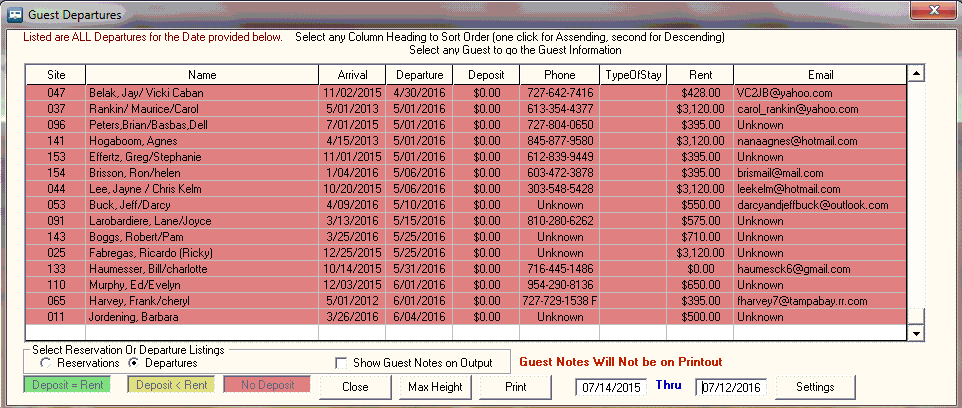
TIP:  - You can also use the Arrival/Departure Grid panel to Check Out the Departing Guests more easily. See Checking Out Multiple Guests
- You can also use the Arrival/Departure Grid panel to Check Out the Departing Guests more easily. See Checking Out Multiple Guests
Created with the Personal Edition of HelpNDoc: Easily create CHM Help documents


