Processing Payments
Generally whenever a Guest is initially checked-in you charge and collect at least the first payment period fee. If they are staying Weekly, that would be the first weeks rate. Sometimes, you collect a deposit, which can also be handled nicely by RV Park Software. First, we will handle a Deposit.
Deposits - a Deposit can be secured via a Credit Card over the phone or through an Email. Simply enter the Deposit amount in the field provided and press the Save button. You will be asked if you want to Add the Deposit to the Billing Records. It is recommended you do that. Especially if you will be applying it to the last Bill or refunding some portion of it, to keep your accounting right.
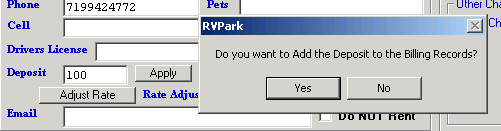
There is no receipt per se, for a Deposit, however, you can Email or Print a Reservation via 2 buttons at the bottom of the Guest panel. They look a little different, but both reflect the Deposit amount.

Regular Payment - When a Guest "Checks In", usually you collect the first Rate Period Payment. So, if the Guest will be Paying Weekly, you typically want to set his Paid Thru Date for one week from their arrival date. With all of their reservation information correct you should see the Guest's Weekly Billing. NOTE: You can Click the Paid Thru label (Circled below), which will enter a date 7 days after the arrival date.
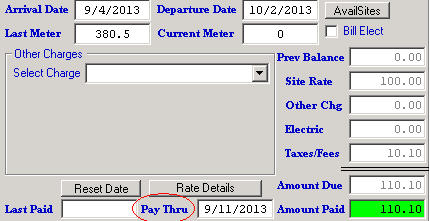
Or you can double-click the Paid Thru Date field and use the PopUp Calendar to enter the Paid Thru date.
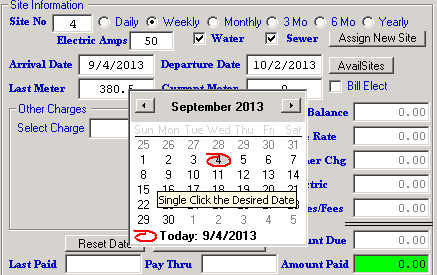
Just click the 11th and you will get the panel filled out. You can enter Other Charges or Bill Electric to the Guest if needed. Once the Billing is what you need, press the 1) Create Bill button to update the Guest information and create a Paper Bill on your Default 8.5 X 11 Printer. There is also a Checkbox to Email the Bill to your Guest if you have their Email and the Email SMTP has been properly setup in RV Park. NOTE: If you check the Do Not Show Amt Paid on Bill checkbox, the output will be more like a Bill, where if you don't check the box, it will be more like a receipt. You are also always able to alter the actual Amount Paid field to more or less than is actually due.
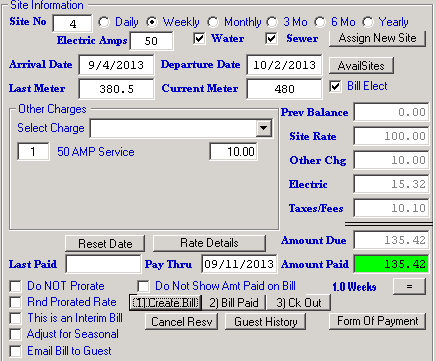
Usually, the Guest is there during this process, so if needed you can uncheck the Do Not Show Amt Paid on Bill box and print another Bill as a receipt, then press the 2) Bill Paid button to record the transaction when the Bill is paid and you get the payment.
This process is repeated until the Guest is ready to leave. When the Guest leaves and has made their last Payment, it is VERY IMPORTANT you use the 3) Ck Out button and properly release that site. It is also important that the Last Paid date and Departure dates are the same. If they are not the Unoccupancy Report may not be accurate, so if those dates do not match, you will be asked if you would like the Departure date to be changed to match the Last Paid date.
NOTE: There is a capability to track the Form of Payment for a Guest via the Form of Payment button. This provides a panel to track the various ways a Guest may be paying their Bill. If they generally use a check, you can enter the check number each month or period for your records. You can also enter the Guest's Credit Card information, if you want ... it is NOT used anywhere, but will provide you with a record of that information.
NOTE: Upon CheckOut the Credit Card information is automatically deleted.
In the Form of Payment panel, you can also enter a Credit Card processing Up Charge percentage if desired. This percentage will be the same for ALL Guest's Credit Card processing fees. That is, if a Guest is flagged with the Credit Card form of payment and a percentage is in the field, the Guest will get an Other Charge called Credit Card UpChg added to their Bill each time they make a payment.
 CAUTION: There are 10 States where this practice may be illegal. Please check your Credit Card Processing Agreement. The States to be concerned with may be: CA, CO, CT, FL, KS, ME, MA, NY, OK, TX.
CAUTION: There are 10 States where this practice may be illegal. Please check your Credit Card Processing Agreement. The States to be concerned with may be: CA, CO, CT, FL, KS, ME, MA, NY, OK, TX.
There are also Group Reservation Billing that is much more simplistic. See Group Reservations for Details.
This concludes this RV Park Training Help File. There is a lot of detailed information in the RV Park HELP Files.
Created with the Personal Edition of HelpNDoc: Free Kindle producer


