Setting Up Outgoing EMail
You may want to send Confirmation Emails to Guests for which you have made a Reservation. RV Park has a built in Email tool for this. You may need a little information from your Internet Service Provider about what settings you will need. Here are the settings you will need (some of them, you may already know):
MailServer - this is typically the SMTP Address of where your Emails are sent from. Example: mail.myserver.com
UserName - This is typically your Email Address, like MyName@myserver.com
UserPassword - This should be fairly obvious ... just enter the password you use for this Email account.
SMTP Port - This can be almost anything in this day and age. Many SMTP servers are trying to protect their Users, so you need to get this from them. NOTE: Use the SMTP Help link at the top Left of the panel for possible assistance for some of the Email Clients.
SMTP Requires Authentication - This needs to be checked if the SMTP Server needs to be Authenticated.
Server Encryption - If the server needs encryption select the appropriate type (SSL or TLS).
Preview/Edit Confirmation Emails Checkbox - The Preview/Edit Confirmation Emails before sending checkbox lets you review the Confirmation Emails. There is also a Blind Carbon Copy (BCC) checkbox to send yourself a copy of whatever is going out for your records.
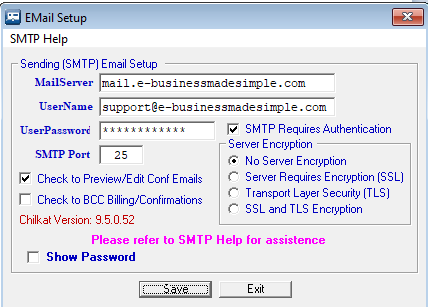
NOTE: You may find that several of the Email Clients like GMail and/or Yahoo may not let you use their service to route Emails to your Guests without setting their "Less Secure Applications" setting in their on-line applications to "OK" ... and then may not let you use them. I recommend you contact whomever setup your website to see if they provide included Emails. If they do, they most surely will be good to use with RV Park Software. It may also look more professional to have your Emails use your Domain Name in the address ... example: info@YourWebsite.com
Enter all of the Values and press Save. To test, you need to have filled out your Park information with everything correctly; create a reservation for yourself with an Email Address you have access to, and use the Output Reservation button on the Guest Panel and pick the Email to Guest button. Within a few seconds you should get your confirmation or an error ...
Created with the Personal Edition of HelpNDoc: Produce Kindle eBooks easily




