Position Site Boxes
Once a new Site Box is Added to the Map, simply use the left mouse button and select the Site Box to move, keep the left mouse button depressed and Drag the Box to the new location and release the mouse button.
 Tip: I usually Drag the Box close to where it needs to be (about a Box away) and release the mouse. Then I move it again to the exact (or so) spot. This is because when you use the Drag & Drop feature, the Box isn't accurately positioned and if you try to move it a small amount (such that the mouse is still over the Box you are moving, it DOESN'T move).
Tip: I usually Drag the Box close to where it needs to be (about a Box away) and release the mouse. Then I move it again to the exact (or so) spot. This is because when you use the Drag & Drop feature, the Box isn't accurately positioned and if you try to move it a small amount (such that the mouse is still over the Box you are moving, it DOESN'T move).
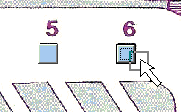
 Big Tip: Tweak the Box - The location may not be perfect, so you can click on it and drag it again, or once it is selected, you can use Keyboard buttons to "tweak" the Box location. "R" (upper or lower case) will "Tweak" the Box to the right; "L" to the left; "U" up; and (you guessed it) "D" down. Also, after Dragging a Box to a new location a Tweak Box PopUp will appear that will let you fine tune the Box's location. Press any Arrow button to move the box. Once the Arrow Button is Selected, you can press and hold the Enter Key on your Keyboard to continuously move the selected Box in the direction of the Selected Arrow Button ... a lot easier.
Big Tip: Tweak the Box - The location may not be perfect, so you can click on it and drag it again, or once it is selected, you can use Keyboard buttons to "tweak" the Box location. "R" (upper or lower case) will "Tweak" the Box to the right; "L" to the left; "U" up; and (you guessed it) "D" down. Also, after Dragging a Box to a new location a Tweak Box PopUp will appear that will let you fine tune the Box's location. Press any Arrow button to move the box. Once the Arrow Button is Selected, you can press and hold the Enter Key on your Keyboard to continuously move the selected Box in the direction of the Selected Arrow Button ... a lot easier.
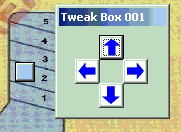
To get rid of the PopUp, just select anything other than the PopUp. To get it back Drag the Box you want to Tweak to a new location.
If you need to Delete or Change the Site Box go to these pages.
Created with the Personal Edition of HelpNDoc: Free Web Help generator


