Map Images & Names
For each Map you will need an Image and a Tab Name. The Image can be a JPG or GIF (others may work, but these are the best). Put the Images in the Database Directory and enter their names in the fields for each Map Tab. The Names for the Tabs can be whatever you want.

Just enter the Map Image Name and move the focus to the Map Tab Text field (or press Enter) and the Map Image should be displayed. If you do not see the Image, you will get an error message telling you the Image can't be found.
You can also Double-Click in the Map Image field and the Images (bmp; jpg; and gif) will be listed from the Database Directory. This may simplify typing in the Image File Name.
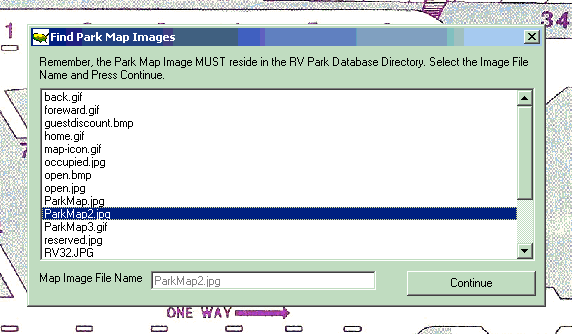
Simply select the Image listed and press the Continue button to see the image.
Select the Map Tab Text field and enter the Name you wish to use for the Map Tab and either press Enter or change the focus from that field to something else and the Tab Text should change.

NOTE: The Image will be Stretched to fit in the window, so there may be some distortion and/or out-of-scale skewing that may occur. The best Image size may be close to 18500 wide X 8400 tall pixels (or proportioned there by).
This will need to be done for each Map Tab defined.
Next, go to Add Site Boxes.
Created with the Personal Edition of HelpNDoc: Full-featured Documentation generator


