On-Line Reservations
On-Line Reservations
RV Park offers FREE On-Line Reservations capability. All you need is a website; add 3 pages; register your preferences; and change a setting in the RV Park Software. You will need your Challenge Code to implement the on-line reservation piece of the tool which can be found HERE.
 NOTE: This can only be used after purchasing the software. Sorry, we cannot provide this service in the Trial Period.
NOTE: This can only be used after purchasing the software. Sorry, we cannot provide this service in the Trial Period.
You can download example HTML web pages HERE and enter the specifics in them for your site, so that they look like the rest of your site. There are 2 examples for the Reservation page using tables and an IFrame. They use the following structure:
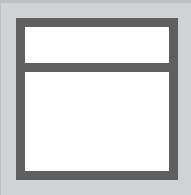 or
or 
The other 2 pages needed are where you want the Guest to be routed for a Successful Registration or Cancelling the Reservation.
Once you have your 3 pages defined an on your site, you will need to go to the RV Park Software Site and set your preferences. Your preferences constitute:
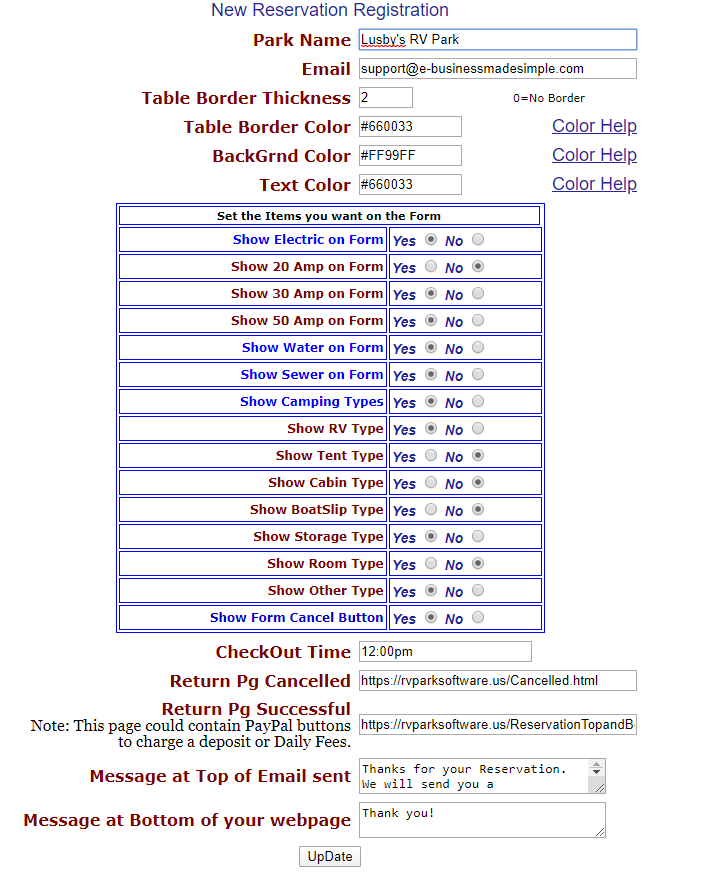
Then, all that is left is setting the Software to access the Reservations. Go to the Network Settings area of the Park Information panel and check the 'Use the On-Line Reservation System' Checkbox.

By doing so, 2 buttons and a checkbox will be available on the Guest Panel. There is a AllRes checkbox, the Get Internet Guest from Web and Remove Internet Guest From Web Buttons. You should get a Blind Copy of the Email a Guest receives from their registration process, flagging you there is a new On-Line Reservation.

If the AllRes checkbox is checked, you will get a list of ALL Reservation made for your Challenge Code from the On-Line database. The List will be similar to this:
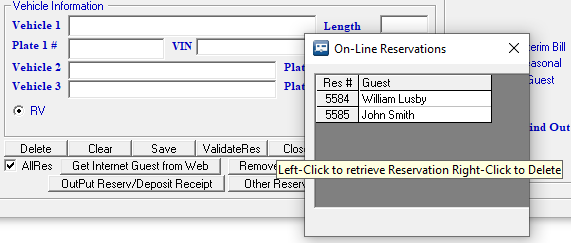
You can Left-Click a line to retrieve the Guest information or Right-Click to delete the reservation.
If the AllRes checkbox is not checked, you will retrieve the First Reservation from the database.
The Process:
1) Go to the Guest panel and press the Get Internet Guest from Web button. If the AllRes checkbox is checked, In a moment, ALL Reservations will be listed; pick the desired reservation ... or if not checked you will retrieve the First reservation entered. That new reservation information will be loaded into your Guest form.
2) Select a Site that will accommodate their unit
3) Save the registration
4) Use the OutPut Reserv/Deposit Receipt button to provide them with a Confirmation.
5) Use the Remove Internet Guest From Web button to delete that information from the On-Line database. NOTE: This is Important. If you don't Delete this Reservation from the On-Line system, it will be the only one you will ever retrieve. The retrieval tool always pulls the oldest Reservation, unless the Checkbox is checked.
Overview Of What is Happening:
The nice thing is your site needs no special code to do this. What happens is, everything is handled from the rvparksoftware.us site. There is a reservation database that holds the reservation until you delete it. When someone makes a reservation, an Email is sent from rvparksoftware.us that looks like it came from your Email to the Guest and you for notification purposes. When you get the Email, you can retrieve all of their information using the Get Internet Guest From Web button; set the reservation; and use the RV Park Software Reservation Notification tool to let them know their reservation is secured. Then you use the Remove Internet Guest From Web button and delete that reservation record in the database. Nothing is kept on our site after you delete the reservation, and you must delete the reservation to be able to access the next reservation that will be made.
There is also an on-line tool for you to see all of the reservations you may have on our website. Just use the following link with your Challenge Code:
http://rvparksoftware.us/ResTest.asp?cocode=YourChallengeCode
The tool just lists any and all reservations that were made to see the information and has a Delete capability for each line.
Created with the Personal Edition of HelpNDoc: Easily create EPub books


