Electric Meter Mgt
Electric Meter Management
This tool will find all of the Guests that are paying for Electricity or if you check the Show ALL Sites box, you will get All Sites listed. Once you have the list, you can print them out to use to document the Meter Readings. After you get the readings you can then use this tool to enter them all. This is the alternative to entering the the readings one at a time in the Guest Panel. This is very helpful for Parks that gather the Meter Readings on a regular basis.
NOTE: This can be done regularly, updating Site's Meter Readings without causing any problems. Until the charges are actually registered via the Billing process, any updates just help provide a more accurate assessment. Once the Billing process is done, the current reading is retained and the Last Reading is replaced by the Current Reading.
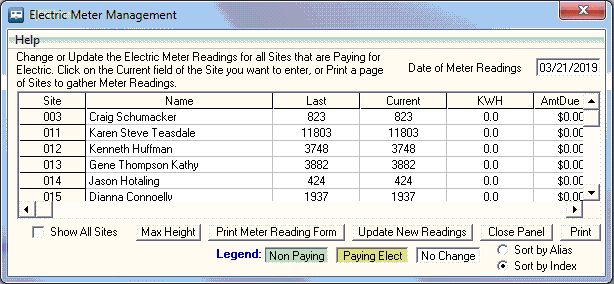
Max Height - makes the panel as tall as possible for the screen.
Update Current Readings - simply click the Current field and enter the new value. The field will be highlighted when changed.
Print Meter Reading Form - creates a printout to your Default or selected Printer.
Update New Readings - will enter the new current meter readings into the database.
Close Panel - Exits the panel
Print - produces a printout of the panel's content.
Checking the Show ALL Sites box will make the AutoUpdate Non Pay Sites checkbox. This will take all non paying of Electric Sites (only) and enter the Current Meter Reading entered into the Last Meter Reading field and reset the Current Meter Reading to 0. This will help keep the daily rental sites (where the electric KWHs are included in the Site charge) up to date with the electric meter readings, in case you need to rent the site for long term later.
NOTE: When this is used, there are NO Billing entries. This is only good to keep Meter Readings current and does NOT track or enter ANY Billing entries. If your other sites are never used for long term rentals, you may want to never enter any meter readings.
 TIP: You can Update a partial list input (without the AutoUpdate) and come back to the list and select each entry you already entered and just select OK and the Background Color flag will be set for Updating New Readings ... once you have completed the list, you can check the AutoUpdate Non Pay Sites box and all will be properly updated.
TIP: You can Update a partial list input (without the AutoUpdate) and come back to the list and select each entry you already entered and just select OK and the Background Color flag will be set for Updating New Readings ... once you have completed the list, you can check the AutoUpdate Non Pay Sites box and all will be properly updated.
Created with the Personal Edition of HelpNDoc: What is a Help Authoring tool?


