Billing Database Editing
Billing Database Editing
The User can Edit or Delete a Billing Entry. The panel looks like this:
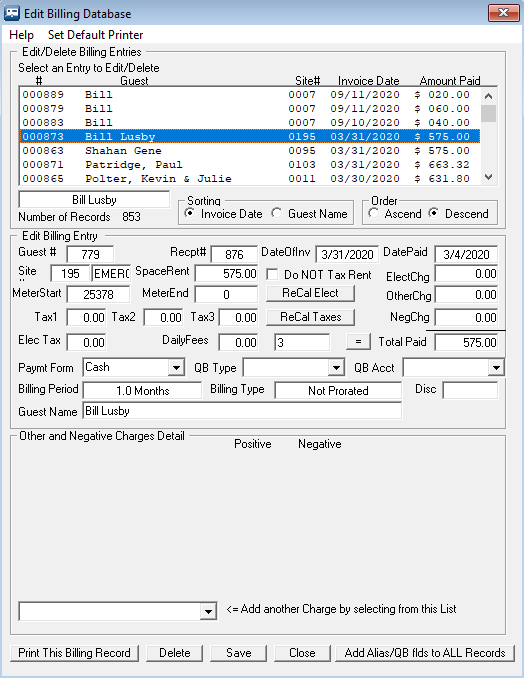
The list can be sorted by the Invoice Date or Guest Name and either ascending or descending order. The User must select an Entry to make a Change or Deletion.
TIP  : You can enter a few characters of the Guest Name in the field just below the List and press Enter and it will list just those Guests with those characters in their Names. As shown below:
: You can enter a few characters of the Guest Name in the field just below the List and press Enter and it will list just those Guests with those characters in their Names. As shown below:
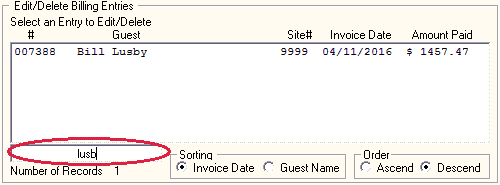
If the field is Blank and Enter is pressed, it will return ALL the Guest Billings.
When the Billing record is read in, it simply loads the form with the information saved. If you want to change the Electrical charges (using the current Electrical Rate) you can press the ReCal Elect button, or you can make changes on your own. You can also recalculate the Taxes for any changes you may have made by pressing the ReCal Taxes button. If you want to Remove an Other Charge you can update the charges in the Billing Table with the Update Other Chgs Button. If you want to recover what you started with, simply reselect the line from the list before Saving it.
You can also Reprint the Billing Record, similar to a receipt. NOTE: There isn't as much information available in the Billing Records area as there is in the Guest Panel Create Bill option, but one can get a copy of the main aspects of the billing record.
NOTE: Be careful of changing the Total Paid field. If it is for a Guest and they remitted LESS or MORE than the amount owed in this transaction, you may have errors in your bookkeeping. That is to say, it is difficult to adjust Outstanding Balances with this tool, therefore, no changes are made to that field.
There are also buttons to change the QuickBooks Accounts/Types with the ChgQB buttons. This will show the current values and allow you to remove or change the values by using the Save button on the panel shown below:
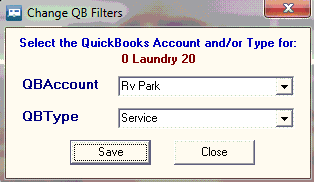
NOTE: the QuickBooks values are NOT actually Saved in the database until you use the Save button on the Edit Billing panel.
If the record was saved before Version 2.0.0, there will be no Other and Negative Charges Details available. You can add them, by selecting the Dropdown List in the bottom Left hand side of the panel. Add in what ever makes sense, but understand that if the Positive and/or Negative amounts do NOT match the OtherChg and NegChg respectfully, the amounts will be changed in the Billing table. The Other and Negative Charges are saved in a OtherBilling table.
NOTE: When you make changes, the only thing changing is the Billing entry and the associated Other and Negative Charges. That is, the Site's Electrical Meter reading is NOT being altered, nor is the Space rent or Dates for the customer. Be careful using this option. It is great if you need to delete an Entry that should not have been made, but can cause problems for editing items. It is best used as correcting entries for Reports.
 TIP: If you Reset the Guest Last Paid Date due to an incorrect transaction, you will need to Delete the transaction created by the incorrect entry. See the Reset Date discussion in the Guest Information area.
TIP: If you Reset the Guest Last Paid Date due to an incorrect transaction, you will need to Delete the transaction created by the incorrect entry. See the Reset Date discussion in the Guest Information area.
There is also a tool to Update the Database Billing and OtherBilling tables with the Type and Account QuickBook fields. The button also adds the AliasNumber to these Tables.
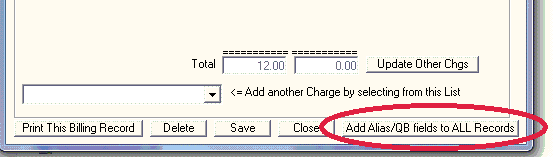
Created with the Personal Edition of HelpNDoc: Easily create Qt Help files


