Map Panel Guest Entry
Maps can be a way to graphically look at your Park's occupancy. It requires you enter dates for the Map to properly illustrate that period of time. Simply, double Click on the From or To Date field and using the Calendar, select the Date you need.

With the Map set to the appropriate time frame, select any Green Sitebox and the Site Number and From and To Dates will be entered into the Guest Panel.
Enter the Guest Information (remember, if the Guest has been there before, you can enter a few characters of their Name in the Name field and get a list of Guests).
Very Important: Select correct Stay Rate to be used ... we are selecting Monthly, because this Guest will be PAYING on a Monthly basis. It doesn't matter how long they intend on staying or if they have entered into a longer term contract with you. If is How They are Going to Pay, that is what this is for. RV Park will use that Rate when figuring their Rent Amount Due.
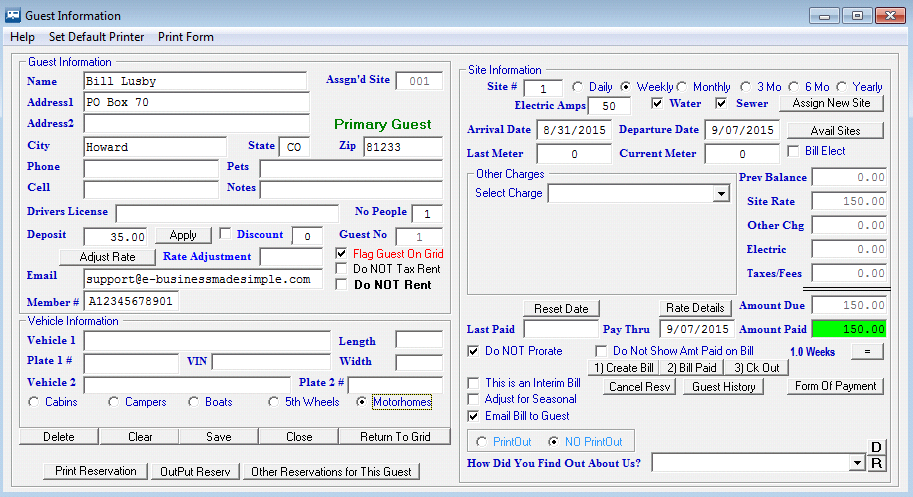
You can always change the Arrival or Departure dates, just remember to stay within what you were using in the Map, so the Site will stay available.
Usually, you will be taking money for whatever Pay Period the Guest will be staying for, or you may be taking a Deposit. You can enter a Deposit and press the Save button and you will get a message about Adding the Deposit to the Billing Records. Usually, you will be refunding or applying the Deposit to the Guest's final Bill. Generally, you will be Applying the Deposit to their last Bill, so it is recommended you Add the Deposit to the Billing Records, so when you apply the Deposit later, the accounting will be right.
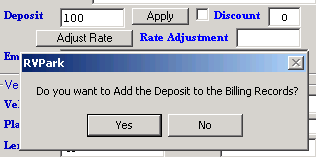
See Processing a Payment for the steps to Billing a Customer.
Created with the Personal Edition of HelpNDoc: Free Kindle producer




