Windows 7, 8 And 10 Compatibility Files
Windows Vista, 7, 8, 10, 11 Compatibility Files
When RV Park is installed in Windows Vista, 7, 8,10, or 11 without any special settings, it may use the Windows Vista/7/8/10/11 Compatibility File feature. This "feature" may make it more difficult for see and manipulate the Files used by RV Park. You need to set the Compatibility settings of the RV Park Program to eliminate these issues. The Setup program attempts to set these properly for the Installer User, but you should verify them for ALL Users of the software to assure the Compatibility settings are properly set. The following procedures can be used to properly set the Compatibility settings for RV Park Software:
1) Access Windows Explorer via the Start Globe and select the Computer option
2) Navigate to the C Drive; Program Files (x86) folder; and the RVPark directory.
3) Right click the RVPark.exe file and select Properties:
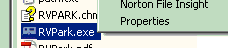
4) In the Compatibility Tab, select the Run this program in compatibility mode for ...
and use the Windows XP (Service Pack 2 or 3) option. Move down if you are using 8.
Windows 7 Compatibility Panel
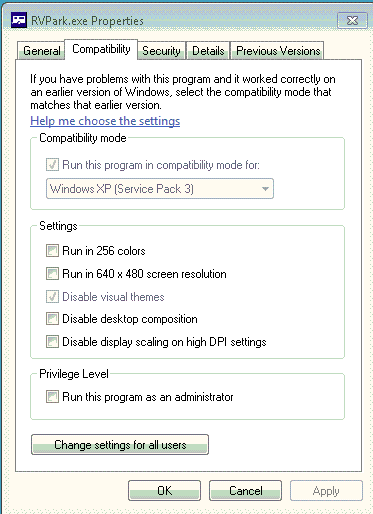
Also Check the Disable visual themes option. If multiple Users run the program, use the Change settings for all users button. Then pick OK.
This should eliminate the Virtual Directory issues.
Windows 8 10 & 11 Compatibility Panel
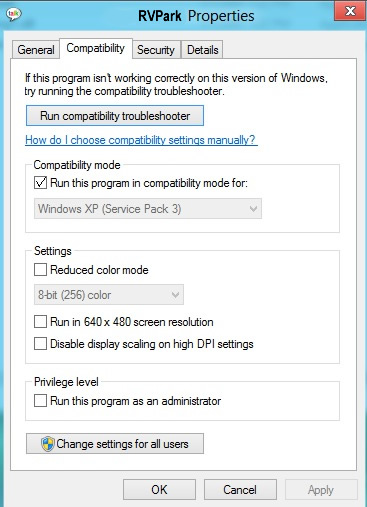
If multiple Users run the program, use the Change settings for all users button. Then pick OK.
This should eliminate the Virtual Directory issues.
Created with the Personal Edition of HelpNDoc: Qt Help documentation made easy


