Making a Refund
Making a Refund
There are times when you may want to provide a Guest with a Refund for something other than just their Deposit. This may be a Guest that initially paid for a Month, and due to some acceptable event, you elect to let them pay for a Week and need to refund the balance. This can be used for other situations, but for this example lets assume the Guest has already paid their $400 for a month and you pressed the Bill Paid button to register the payment into the Billing database.
There are 2 approaches. 1) Edit the Billing Table and delete the transaction so you can start over … or 2) Create a second Bill that shows the negative transaction, which is what I would do to preserve the History. Our example will use option 2:
1) You need an “Other Charge” called Refund Partial Rent (or whatever you want to call it) that may have -$100 as a value.
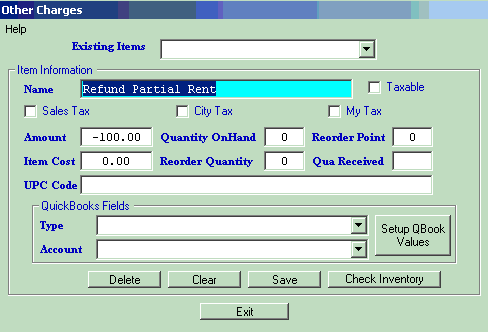
2) Go to the Guest that is leaving early that you want to give a refund to
3) You can use the Reset Date button to set the Last Paid Date to yesterday if you want. (All this does is change the Guest’s Last Paid date to yesterday so you can enter Today’s date for the refund. It does NOT change the Billing transaction date.) Otherwise you will be entering the day after the Last Paid Date.
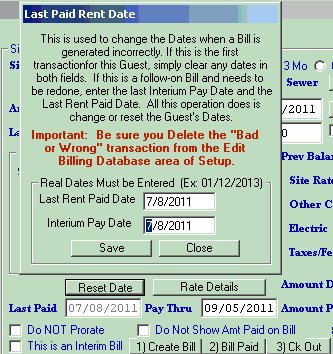
4) Select the Weekly option on the top, so the Type of stay will be Weekly.
5) Check the This is an Interim Bill box so No Dollars will be charged.
6) Use the Other Charge dropdown to get the Refund Partial Rent other charge. Edit the Amount to a minus $225 (if that is what you need). You can also apply any deposits to the Bill at this time.
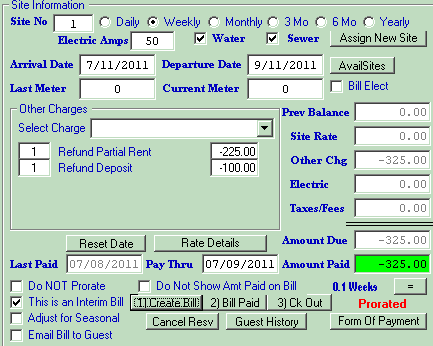
7) Press the Create Bill button then once you have given the Guest their refund, press the Bill Paid button to register the refund in the database and then press the Checkout button to return the site to the available site pool.
Created with the Personal Edition of HelpNDoc: Write EPub books for the iPad


