EMail Setup
EMail Sending (SMTP) Setup
Before you can send Billing Statements via EMail or Reservation Confirmations, you must first setup your SMTP EMail Server access information. The following panel can be accessed from the Park Setup panel in the Other Tools section.
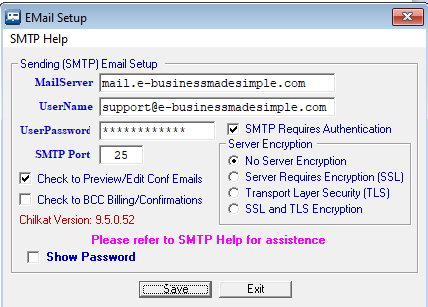
The MailServer is your SMTP or outgoing Email Server Name (this can also be a numeric URL like 73.89.132.74).
The UserName is the ID you would use to access the SMTP Server, usually your Email address.
The UserPassword is the password you use to access your Email account, and is case sensitive.
Check the SMTP Requires Authentication box if needed.
Select Server Requires Encryption (SSL) or (TLS) or both, if needed.
Preview/Edit Confirmation Emails before sending checkbox lets you review the Email.
The BCC checkbox is for you to receive a Blind Carbon Copy of all Emails sent by RV Park Software.
Almost everyone has an Internet Provider that gives you one or more POP3 Email accounts that you can use.
NOTE: The actual Email address that will be on these Emails is the one you provide in your Park Information Email ... so, the Email Address your Guest sees may or may not be what is in your Setup above.
Check to Preview/Edit Confirmation Emails Checkbox - if checked, you will have the opportunity to Review or Edit the Confirmation Email before sending it.
Check to BCC Billing/Confirmations Checkbox - if checked, will send a Blind Carbon Copy to the Email address in the UserName field. This can be helpful if you want a copy of Emails sent by RV Park Software.
Below are some of the Mail Server settings:
Hotmail Settings
As other web based email services, Hotmail is using the HTTP protocol for connecting you to your mailbox. If you want to send Hotmail emails, then your settings should be as follows:
Hotmail Outgoing Mail Server (SMTP) - smtp.live.com (TLS enabled, port 587)
Yahoo! Mail Settings
To setup your email client for working with your Yahoo account, you need to set the following mail server settings:
Yahoo Outgoing Mail Server (SMTP) - smtp.mail.yahoo.com (SSL enabled, port 465, use authentication) NOTE: Yahoo will NOT work without Turning on the "Allow apps that use less secure sign in" feature ... while in Yahoo Mail, go to https://login.yahoo.com/account/security#other-apps and change the setting
POP Yahoo! Mail Plus email server settings
Yahoo Plus Outgoing Mail Server (SMTP) - plus.smtp.mail.yahoo.com (TLS enabled, port 465, use authentication)
Google GMail Settings
Outgoing Mail Server - use the SMTP mail server address provided by your local ISP or smtp.gmail.com (SSL enabled, port 465, use authentication) NOTE: GMail will NOT work without changing the "Allow less secure apps" to be Turned On. Just go to My Account and the Sign-In & Security section, Scroll to the bottom and turn the Allow less secure apps to On and your good.
MSN Mail Settings
MSN Outgoing Mail Server - smtp.email.msn.com (use authentication)
Lycos Mail Settings
Outgoing Mail Server - smtp.mail.lycos.com or use your local ISP SMTP mail server
AOL Mail Settings
AOL Outgoing Mail Server - smtp.aol.com or use your local ISP SMTP mail server
Mail.com Mail Settings
Outgoing Mail Server - use your local ISP SMTP mail server
Netscape Internet Service Mail Settings
Outgoing Mail Server - smtp.isp.netscape.com (port 25, using a secure SSL connection)
Tiscali Mail Settings
Outgoing Mail Server - use your local ISP SMTP mail server
Freeserve Mail Settings
Outgoing Mail Server - use your local ISP SMTP mail server
Supanet Mail Settings
Outgoing Mail Server - use your local ISP SMTP mail server
Microsoft Exchange SMTP Settings
Use smtp.office365.com for outgoing SMTP server settings. POP. Outgoing Port Number 587, TLS enabled, use authentication
Created with the Personal Edition of HelpNDoc: Write eBooks for the Kindle


