System Requirements
RV Park will run on any IBM compatible computer running Windows 95 or greater Operating System. RV Park is a 32 bit program, but runs well on both 32 and 64 bit Windows Operating Systems.
On Windows 7, 8, 10, & 11 the Compatibility Mode for all of the RV Park applications MUST be set to Windows XP Service Pack 3. This is due to the Virtual environment Windows 7 & up provide that needs to be turned off for RV Park to run properly.
Hard Drive Space - RV Park Software will work on any version of windows. You need about 16 meg of Hard Drive space to start with, the database will grow as you use it. You can archive old information (probably yearly). RV Park shouldn't ever exceed about 20 – 24 meg of your Hard Drive space.
RAM Memory - RV Park runs well on 2 gb of RAM for an average size Park (less than 300 sites). RV Park is a 32 bit program and as such too many gigabytes of additional RAM may not buy you much. In 32 bit processing a Windows computer can only map 4 gb of RAM, so anything over 4 gb will not provide much to programs in the 32 bit world. If you intend to use other programs in the 64 bit arena, additional RAM will be a good choice. NOTE: RV Park will run on a 64 bit Windows operating system, it will just be in a 32 bit mode.
Processor - Virtually any processor will run RV Park Software. The faster the processor, the faster the program will run.
Other Requirements - The Program is designed to operate with an active Internet Connection for On-Line Reservations, sending Email confirmations or Bills, and checking for new versions. The Internet Connection will also provide a mechanism for Free Software Updates (yes, we still don't charge for updates after more than 11 years). RV Park can operate without the Internet Connection, you will just not be able to use some of the functionality.
Another requirement is a Default Printer to generate receipts, output for reports, and Billing Statements. Almost any printer will work, but inkjet and laser printers will most likely provide speed. By design this is a standard 8.5 X 11 inch printer. RV Park does NOT support 3" or 4" type printers.
Not required, but HIGHLY RECOMMENDED is an external hard drive for auto-backup. You can get one for around $50 and may be the best $50 you ever spent should your computer crash.
Optionally, RV Park will produce a MS Excel spreadsheet if your PC running RV Park software has a copy of Excel. It can also create a CSV (comma separated values) file which can be read by virtually all spreadsheet programs. The benefit of the Excel program is all of the nice formatting that is used, where a CSV file cannot have this formatting. If you're PC is running Windows 7, Excel 2003 can be used fairly inexpensively (less than $45), Windows 8 may require a minimum of Excel 2007 (less than $120). This is dependant upon the MS support policies. There may be issues with the new Version 2015 (and greater) of Excel, please verify if you are using it. You can always use a CSV file and call it up in the newer versions of Excel.
The last requirement/recommendation is only valid if you choose to use the Point of Sale capability of RV Park, and that is a Bar Code Scanner. A Bar Code Scanner can be purchased for as little as $20 to $30 on-line and greatly enhances the Point of Sale experience. A Bar Code Scanner is really not a requirement, it just simplifies the use of the Point of Sale capability. See the Help Files for additional information.
Screen Resolution -
NOTE: If using Maps, there is a limitation of 1000 Sites or Properties. The Software was designed for a small to medium sized park or property management activity (1 to 300 sites). More than this will slow down the software when loading the Reservation Grid and Park Maps. We have a Customer with over 700 Sites that is using the Software, but we think this is a little too many. You need to be the judge if you have a large park.
There is also a minimum Screen resolution of 1024 X 768 display setting. This is important because the Billing Output printout is restricted by the screen Resolution. If your screen resolution is too small (making the windows panels larger), the bottom of the Billing Statement may be cut off.
To set the screen resolution:
1) Right-click anywhere in your desktop screen area and select the Properties option.
2) In the Display Properties panel select the Settings Tab:
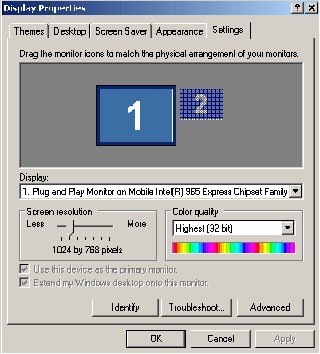
And change the Screen Resolution to a minimum of 1024 X 768 as shown above, and click OK.
The application doesn't require much other than that. If you have problems, please let us know.
Created with the Personal Edition of HelpNDoc: Free Kindle producer


