DataImporter Overview
The primary purpose for this Tool is to import Guest or Point Of Sale data into the RV Park database. The tool provides an interface to Match fields from other systems to the RV Park Software fields. You can Import Text or Excel formatted files. Either type MUST have the first line contain the Field Names so you can match them with the RV Park Software Field Names in the corresponding Table (Sites, Guests, or Other Charges). If at all possible, try to use Excel files, because they will have the highest success rate.
It is also critical that if the data is in an Excel format, it MUST be an Excel 97-2003 file format, which is simple to produce using the Save As option in Excel.
1. First, determine which Table will be imported (Site Definitions; Guest Data; or POS Items).
2. If the File is Text based and not Excel, select the type of delimiter used in the File (comma or semicolon).
3. Next, select the Text or Excel File in the RV Park Database Directory from the List for Import. This action will import the Field Names from the File into each of the Dropdown lists below each RV Park Field Name. You will be given an option to use the first Sheet of the Spreadsheet or select a different Sheet, if the Spreadsheet contains more than one. NOTE: The file MUST be in the RVPark directory.
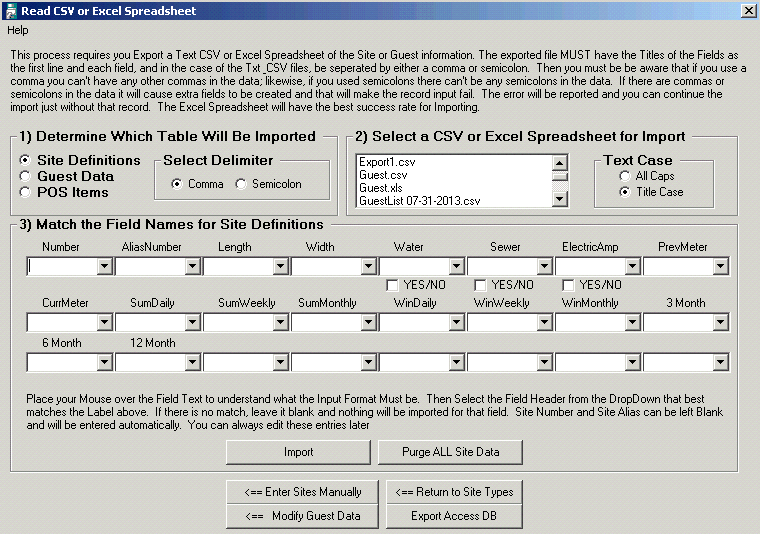
4. To better understand the RV Park Fields, you can put your mouse over the Field Name and get information on that field.
5. Select the Field Name below the RV Park Field Name that best matches the old data. If there isn't a match, leave the dropdown empty and no information will be imported for that field.
NOTE: There are some Fields in the RV Park Software database that are Boolean (True/False or Yes/No type) These MUST have either True/False or 1/0 in them. If the File has Yes/No, you can use the checkbox just below that field to convert the Yes/No to True False.
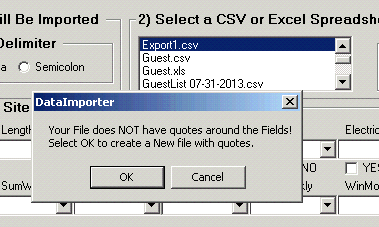
Sometimes, the CSV file does not have Quotes around each field. When this happens, you can add Quotes with this tool. Just pick the OK button and a new file will be created with each field being bound by Quotes.
6. Once all of the Fields that have a matching choice, press the Import button to Import the data into the RV Park Software database.
The Purge ALL Data button will remove ALL records/data from the Table you are working with.
Created with the Personal Edition of HelpNDoc: Easily create Qt Help files

