Park SetUp
Park SetUp
The Park SetUp Panel has 3 key areas; all of the principle areas that need to be filled out to set the Park up, other tools, and a various database tools.
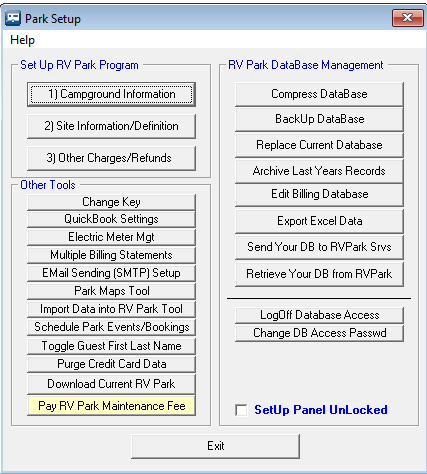
In Other Tools is a Change Key option. This is the Registration Panel and can be used to either register the software or display registration information like the Challenge Code, which is needed for on-line Reservation setup. The QuickBooks Settings button lets you manage the Types and Account names you are using in QuickBooks. For more information please see QuickBooks Fields. The next option provides an Electric Meter Management. Here you can print out a list of the Sites to go around and document the current Meter Readings. Once you get the list completed, you can use this tool to enter all of the Meter Readings and update the information. For more information see Electric Meter Mgt. The Multiple Billing Statements tool was developed to generate Billing Statements for many Guests at once. This is like a Monthly Billing for Guests with the same Billing Date. See Multiple Billing Statements for more information. The EMail Billing Statement Setup option allows you to enter your SMTP Server access information. It does require the Database Access Password for access. The Toggle Guest First Last Name is a tool to either change All Guests to the Name Format Last, First or First Last by either Right or Left clicking the button. There is also a Purge Credit Card Data button to remove Credit Card information from Guests that are no longer checked in.
There is also a tool added to Download Current RV Park that will exit RV Park Software and launch the UpDate program to get the latest version of the software or, if available, a Beta version. This makes it a lot easier than going to the Website and manually downloading the latest version or beta version.
The Pay RV Park Maintenance Fee button is only visible during the 30 days prior to the Fee due date.
The Park Maps Tool , Import Data into RV Park Tool , & Schedule Park Events/Bookings buttons simply launch an external Tool assumed to be in the same directory as the RV Park Software. Please refer to their Help Files for additional information.
The RV Park Database Management options are designed to make it easier to perform a few needed options in maintaining a better set of records.
Compress Database - Periodically, you will want to Compress the Park.MDB database (weekly? monthly? depending on the frequency you are using the application and if very much deletion is occurring). NOTE: If the database is opened by another computer you will get an error.
BackUp Database - Again, how frequent you do this will depend on how much it is being changed ... If you want to be safe, back it up daily. NOTE: If the database is opened by another computer you will get an error.
Replace Current Database - This is used to restore an old version of the database you Backed Up.
This can be done by hand if the database is so corrupted that the application won't start. Just go into the Directory the Application was unloaded (C:\Program Files\RVPark) and delete the Park.MDB, then rename the most recent BackUp to Park.MDB and restart the application.
Archive Last Years Records - This option provides a way to clean up your current database by placing all of your unneeded Billing information in a Archive database.
Edit Billing Database - This option will allow the User to Change or Delete Billing entries.
Export Excel Data - this option provides a tool to Export Data from RV Park Software to other applications like QuickBooks or simply create output more closely to what you need.
Send Your DB to RezPlot Systems, LLC d/b/a Campspot - will collect your Key RV Park files into a Zip file named after your Challenge Code and then save it in your Archive Directory. After the Zip file is Saved, a copy of it will be placed on the E-Business Made Simple web server. This can serve as a form of remote backup, or for RezPlot Systems, LLC d/b/a Campspot to fix or troubleshoot the database.
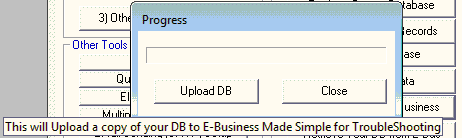
Just press the Upload DB button and the Zip file will be sent to our server.
Retrieve Your DB from RezPlot Systems, LLC d/b/a Campspot - first, this option will ask you if you want to extract a copy of your RV Park database on the RezPlot Systems, LLC d/b/a Campspot Server to your Backup Database directory. This a similar pop-up:
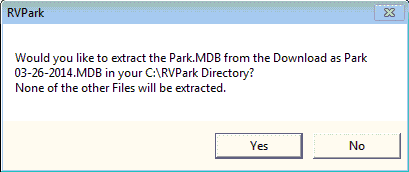
Next, you will be asked if you want to download your Zip file back to your RV Park directory.
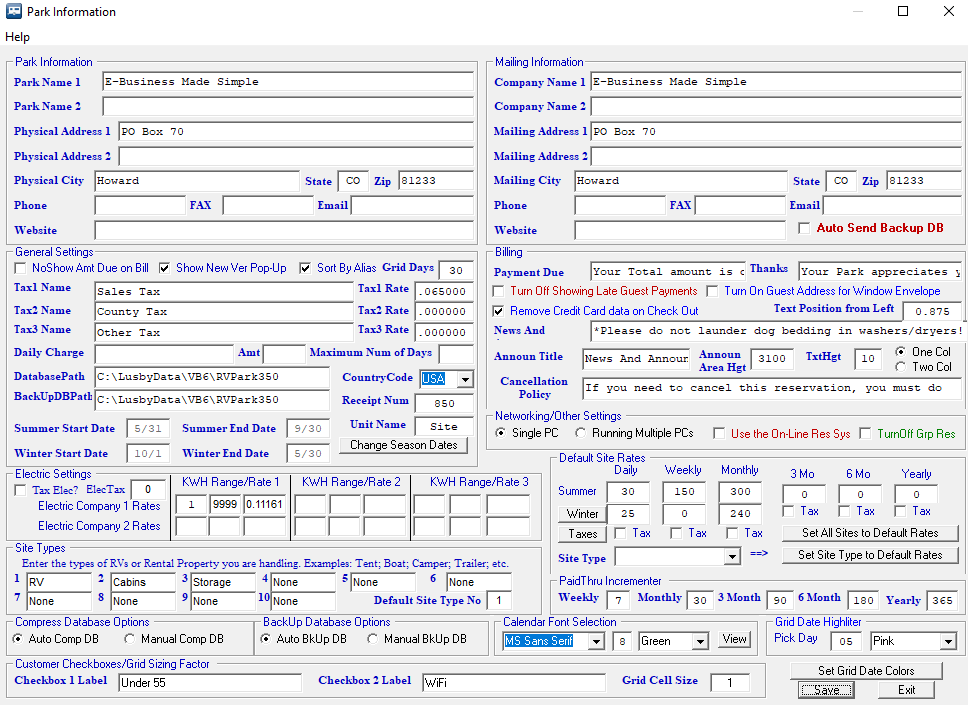
Lastly, if you downloaded the Zip file, you will be provided with a confirmation pop-up similar to the one below:
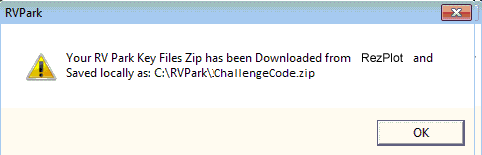
LogOff Database Access - Will Log you Off from the Database Access Password and/or the OverRide Password.
Change Database Access Password - will provide you with a panel to Change the Database Access and/or OverRide Passwords. You will need to provide your Database Access password to change either of your passwords.
Secure the Setup Panel from Access without the Database Password

By checking the Setup Panel Lock, you can restrict access to the Setup panel. The Database Password is needed to access the panel if the checkbox is activated.
NOTE  - Remember to use the LogOff the Database Access button before returning the application to the Office Personnel if you are wanting to restrict access to the Setup Panel.
- Remember to use the LogOff the Database Access button before returning the application to the Office Personnel if you are wanting to restrict access to the Setup Panel.
Created with the Personal Edition of HelpNDoc: Produce online help for Qt applications


