Calendar
The Calendar Panel is the first and main Panel when you start the program. The Program will remember which "Facility" was active the last time you used the program. Everything you need can be accessed from this area.
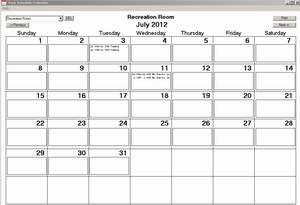
The default is to go to the Current Month, but there are buttons at the top to move to the Next or Previous Month. In the Upper Left Corner there is a Facility DropDown to either Activate the Facility in the list, or by entering a new Title, you can create a new set of Calendars for your new Facility. See below:
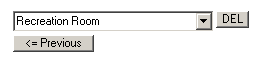
There is also a Del Button next to the Facility DropDown which will not only Delete the Facility, but all of the Booking Events for that Facility.
There is a Print Button in the Upper Right Corner that will access your Printer List. Select the Printer, determine the number of copies and Print the Selected Facility Month Calendar. When the Print Button is pressed, several items on the form are hidden so they will not seen on the output. After pressing the Print Button, you will need to select anything on the Calendar panel to make those items visible again.
To Change or Create New Bookings for a Day on the Active Calendar, simply Left-Click the ListBox for the Day you want to modify to get the Day Scheduler Panel.
If you just want to better view the Day's Bookings, Right-Click the ListBox for the Day to get the Day Event Viewer.
Created with the Personal Edition of HelpNDoc: Single source CHM, PDF, DOC and HTML Help creation


