Run RV Park Remotely Over an Internet Connection
Run RV Park Remotely Over an Internet Connection
There is a way to link two Internet Connected Computers and run RV Park Software on a Local computer using the Remote computer’s RV Park Database. This may be of value to a Park Owner or Manager that needs to monitor a Park’s activities when they are not on site. I once had a Customer that owned a Park in one State and lived in another and wanted to access the Park’s records interactively. I recommended they use LogMeIn’s ® Free service to remotely access the Park’s Computer and run it remotely just like he was sitting in front of the computer. This approach does provide access, but the Park cannot use the computer while the Owner is working and the Park personnel can watch everything the Owner is doing. Therefore, this wasn’t what he wanted. He wanted to use his Local computer and work off of the Remote (Park’s) database. Besides, he didn’t want to pay for another license and if he could link to the licensed computer through the Internet, he could avoid buying a second license and the hassle of keeping the two computer’s databases in sync. One word of caution, I don’t know how stable this approach is, there is always a possibility that something could happen and your database could be affected. With that in mind, you may want to back-up your database prior to playing with this.
There is a fairly simple way to link to RV Park over the internet using another LogMeIn ® Free Tool. This will allow up to 5 computers or Clients to be in the Network you are going to create. The tool is called LogMeIn Hamachi ® and can be found here: https://secure.logmein.com/products/hamachi/default.aspx
Steps to create the VPN over the Internet Connections is briefly (you may need additional research and/or help from an IT person):
1) You will need to create a LogMeIn ® account https://secure.logmein.com/Registration/Registration.aspx
2) Your Windows environment must be configured to allow File Sharing. See this for your system http://help.logmein.com/SelfServiceKnowledgeRenderer?type=FAQ&id=kA030000000DGHZCA4
3) Next you will need to download the LogMeIn Hamachi tool https://secure.logmein.com/US/products/ignition/LogMeInIgnition.msi on both the Remote and Local computers and set them up in the same network.
4) Set up the Network with Your Network Name and a Password, once the tool is setup on Both Computers within the same network you can get the IP Address from the Computer that has the database and set up a network drive to path directly to the Database. The first computer setup will create/define the Network and the second will simply Join the Network. The Hosting computer *with the database) should be setup first.
5) Create a Network Drive in Windows Explorer Tools/Map Network Drive option by entering the Hamachi IP address as shown below and then press the Browse button.
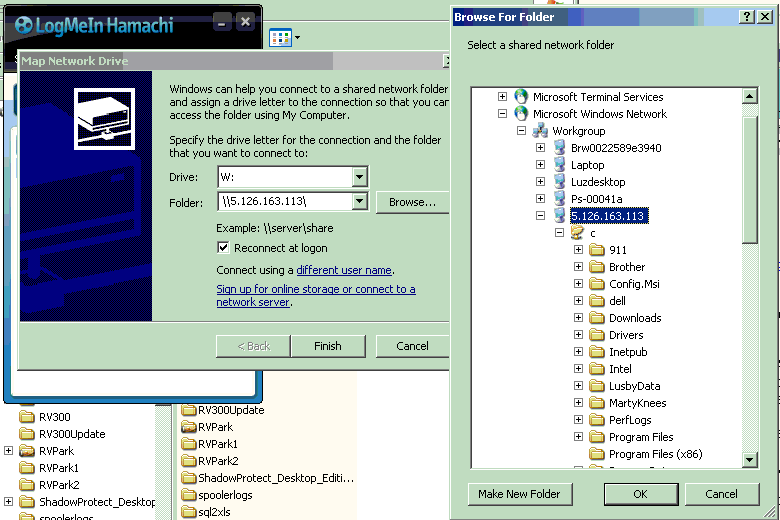
You will need to enter 2 backslashes before the IP address and one after, then locate the Directory you have shared out (usually in the Root C directory called RVPark). NOTE: Windows usually installs programs in the Program Files or Program Files (x86) folder. If you are going to run multiple computers, it is recommended you install the program in a C:\RVPark Directory. In this example, "W:\" will be the database path for the Local computer in step 6, but "\\5.126.163.113\C\RVPark" would have also worked fine.
6) Change your settings in your Local RV Park Information Panel to point to the Network Drive you established and Save the changes. The next time you launch it you should be on the Remote Computer’s database.
7) LogMeIn Hamachi tool should always running on both computers, which can you will see in the current items of the Task Bar, usually in the lower right hand corner of your screen.
You can also use the connection to move a copy of Park.MDB over to your Local Computer’s RV Park Database Directory to keep it current locally and not risk any issues using the database over an Internet connection. Once Hamachi is setup, it will automatically launch and connect whenever the computer(s) are booted up (both computers must be running on an internet connection for this to work).
There is a lot of the details left out of this overview, if you are not familiar with these concepts, please seek professional assistance.
Created with the Personal Edition of HelpNDoc: Qt Help documentation made easy


