Other Charges
Other Charges
A new Other Charge can be entered directly. Currently the only fields available are the Name and Amount. Simply provide that information and check the Taxable check box if the item is taxable and press the Save Button and the Charge will be saved to the database. Relative to the reports, if you use an Item and it is saved to the Billing Database, and then change it's Name or Description, you will actually have a second entry in the database.

A previous Other Charge can be retrieved using the UPC Code field with a Barcode Scanner or the Existing Items drop down box at the top of the Panel (Shown Below).
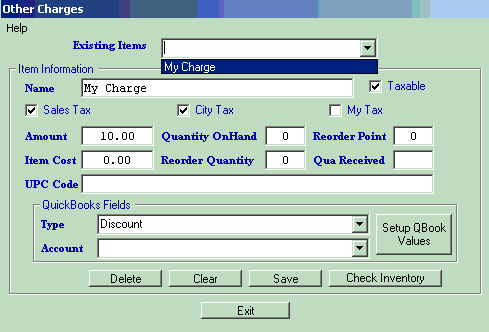
Pick the desired item from the list and it's information will be added to the panel. At that point, you can Edit or change features of the item or simply press the Delete button to permanently remove it from the database. Because this item may be in other Guest's information, the application will check to see if it was used. If it immediately deletes it, there were no references in the Guest table. If a warning message is displayed, you can proceed by removing the Guest references and the item from the database or Cancel.
If you make any changes to the item, remember to Save it before doing something else.
The Amount field is the Price that will be charged.
Quantity OnHand is the number of Items in-stock.
Reorder Point quantity is the number at which, when the quantity OnHand is less than or equal to, the Inventory report will show the Item needs reordering. So, if you want to reorder when the Items in-stock quantity reaches 5, then you should enter 5.
Item Cost is the Price to be charged to the Customer when selling the Item.
Reorder Quantity is the number to reorder when the Reorder point is reached.
Item Cost is what you pay the Supplier for the Item.
Quantity Received is a shortcut field used to calculate the Quantity OnHand when you receive a quantity of the Item from the Supplier. Enter the quantity received number and press the Enter key and that number will be added to the current Quantity OnHand number. Remember to Save the changes.
UPC Code field is to capture an Item's UPC or Barcode for Scanning. You can select the field and use a Barcode Scanner to enter the code. Once the UPC code is entered, you can use this field to retrieve Items for Changes and/or enter them for sale to a Customer in the Other Charges panel. I used an Opticon OPT-6125 USB Bar Code Scanner I got on EBay for around $20.00 (shipping included) from http://stores.ebay.com/Crusher-Reuse?_trksid=p4340.l2563.
Taxable Check box lets us know to charge the Taxes entered into the Park Information panel. The next 3 Boxes allow you to determine which of the 3 Taxes you may want to apply to the Taxing of this Other Charge.
If you want to track Inventory, enter the Quantity OnHand, Reorder Point quantity, Reorder Quantity, and Item Cost; so that, when these Items are sold your Inventory will be maintained.
NOTE: If you do NOT want to track Inventory on an Item, simply leave the Quantity OnHand and Reorder Point at 0, and they will not be tracked.

Check Inventory - provides a tool to help manage your Other Charge Items Inventory. The tool will allow one to determine what needs to be ordered when the On Hand quantity drops below the Reorder point. You can then create an Excel spreadsheet of the Items you have on the panel (This can be Items below the Reorder Point, Items in excess of the Reorder Point plus the Reorder Quantity, or All of your Items that have a Reorder Point entered). Then you can change the reorder quantities and see your costs for the items and Order Total dollars change.
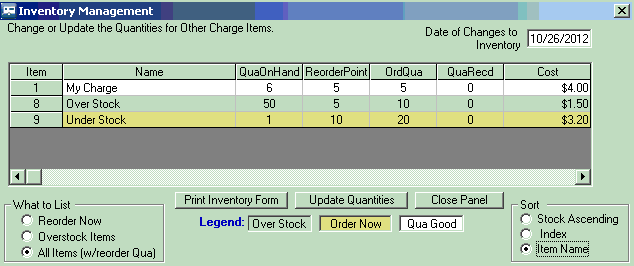
See Other Charge Item Inventory Management for an overview of the Management Process or Inventory Management for an overview of the panel.


